Please rotate your device into a landscape
Network Assistant Map
Wi-Fi Mesh provides a real-time network topology map in the web-based UI to help identify problems with your network configuration. Use the menu below to see the situations where Wi-Fi Mesh can help you to dignose problems.
-
Too Many Hops
If the number of 'hops' between the router and an extender exceeds 2, a red line will indicate that performance is being affected. Click the warning message for further explanation. Further details about the issue are provided, along with tips to remedy the problem.
-
Weak Signal Extender
If an extender's signal is weak, a yellow line will indicate a weak signal. Click the warning message for further explanation. Further details about the issue are provided, along with tips to remedy the problem.
-
Malfunctioned Extender
Wi-Fi Mesh can detect when extenders have malfunctioned or dropped their connections. A dashed line indicates that the connection between two points has been lost or dropped
-
Too Many Extenders
In order to ensure the quality of the overall mesh network, a maximum of 3 extenders can be connected to one downlink (root) AP.
If the number of 'hops' between the router and an extender exceeds 2, a red line will indicate that performance is being affected. Click the warning message for further explanation. Further details about the issue are provided, along with tips to remedy the problem.
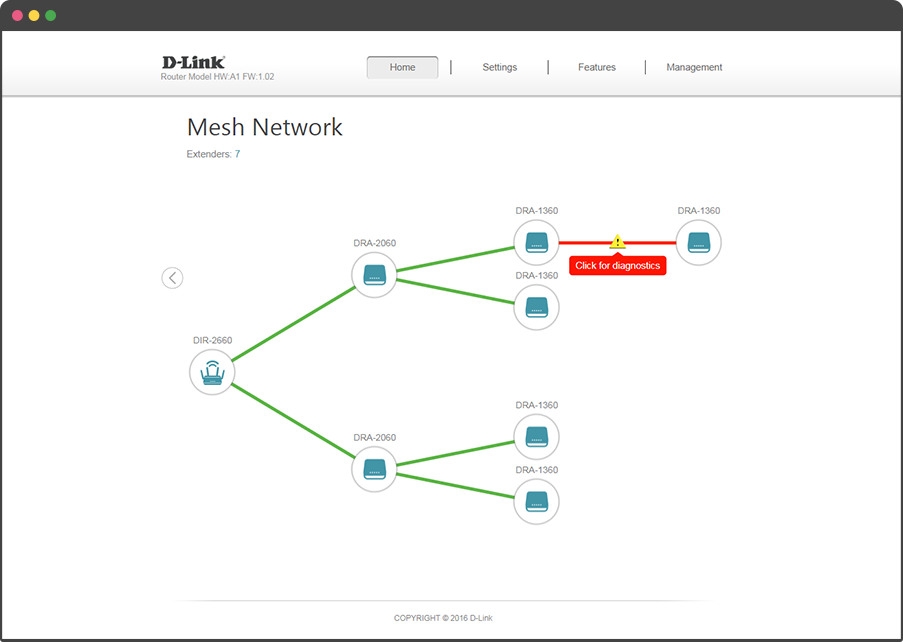
If an extender's signal is weak, a yellow line will indicate a weak signal. Click the warning message for further explanation. Further details about the issue are provided, along with tips to remedy the problem.
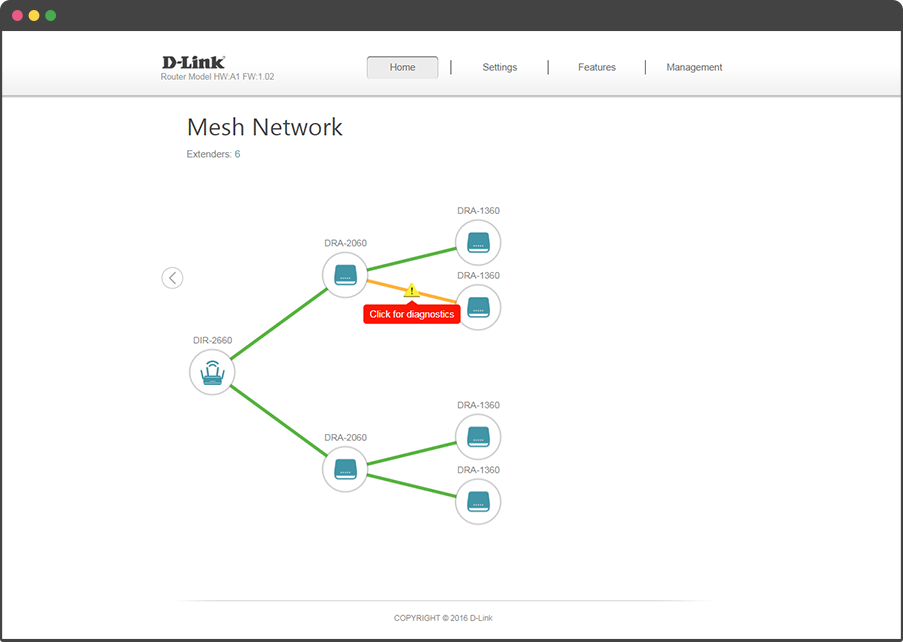
Wi-Fi Mesh can detect when extenders have malfunctioned or dropped their connections. A dashed line indicates that the connection between two points has been lost or dropped
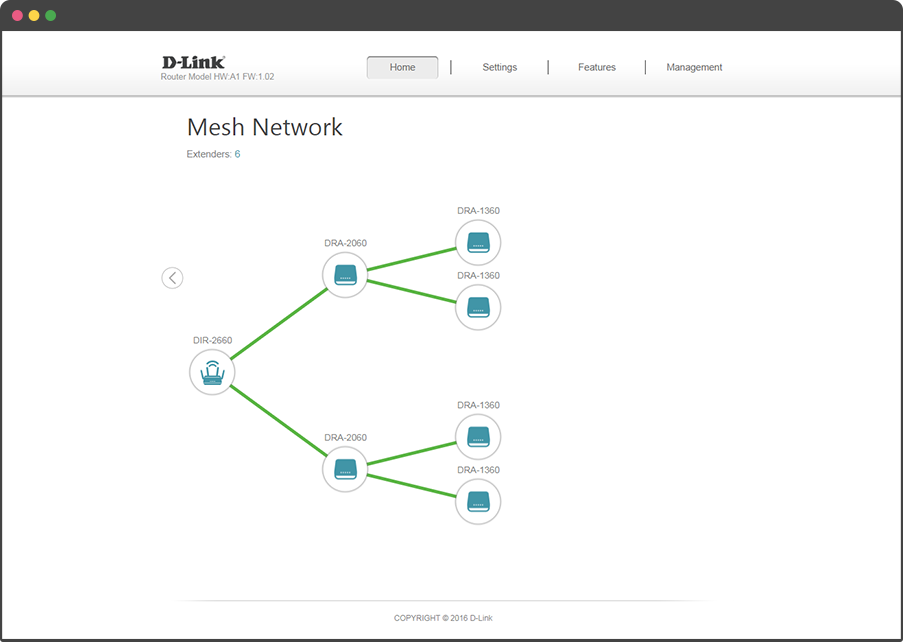
In order to ensure the quality of the overall mesh network, a maximum of 3 extenders can be connected to one downlink (root) AP.
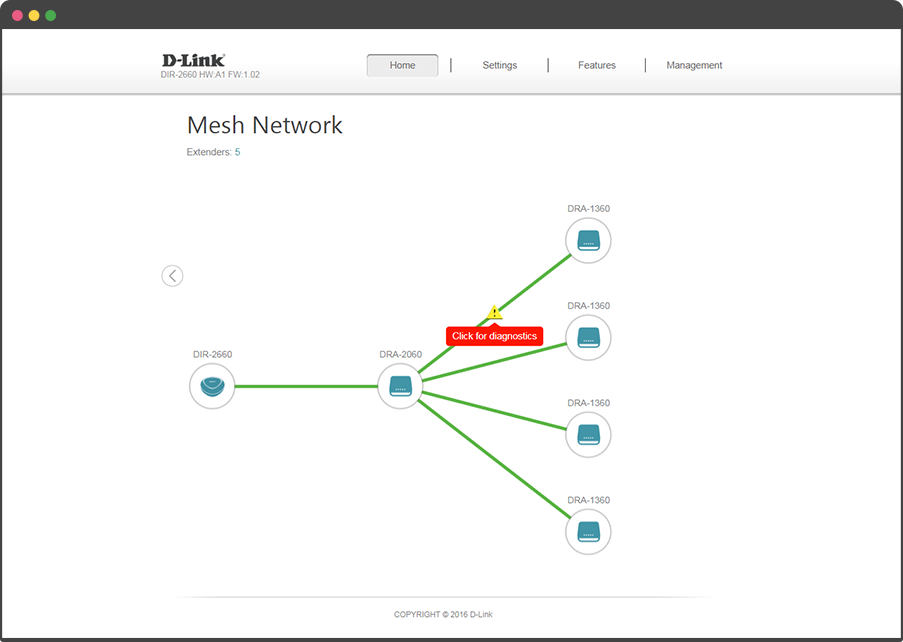

Please Note
Wi-Fi Mesh enhanced functionality only applies to the following EXO routers and extenders.
-
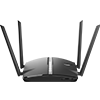
DIR-1360 -

DIR-1760 -

DIR-1960 -

DIR-2660 -

DIR-3060 -

DRA-1360 -

DRA-2060

